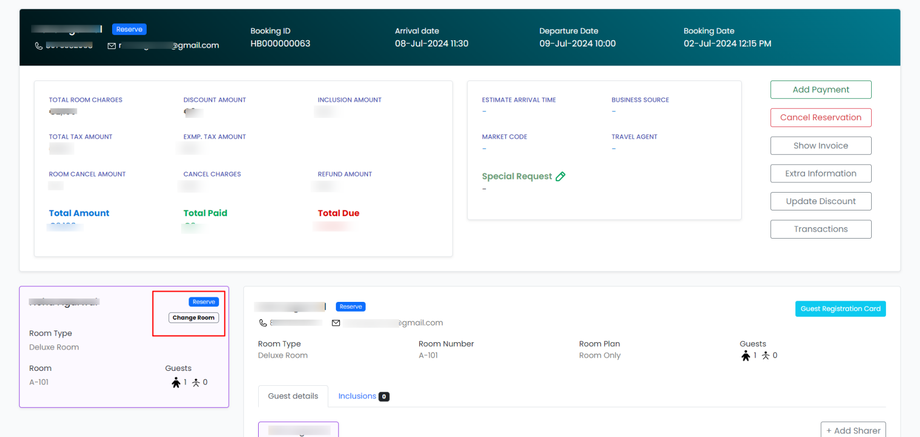How do I assign a room to a guest?
Room assignment is the auto-process. Available rooms are automatically assigned to guests at booking time.
If a guest wants to switch an assigned room for any reason (maintenance, cleanliness issue, room type ), the ‘Change’ button in PMS is available.
It is a straightforward process to change a room to a guest.
Here’s a simple guide:
Steps to Change a Room to a Guest:
-
Log In to the PMS:
- Open your PMS.
- Enter your credentials to log in.
-
Find the Reservation:
- Go to the booking section.
- Please search for the guest using their name or ID.
-
Open the Reservation & Edit:
- Click on the edit button in the right corner of the booking.
-
Change a Room:
- Look for a button or option that says “Change Room”, and click on it.
- Select a Room as per the preferences made by the guest.
-
Choose a Room:
- A list of available rooms will appear.
- Select a Room as per the preferences made by the guest (e.g., room type)
-
Save the Assignment:
- Click “Save” to confirm the room assignment.
7. Confirm:
- Make sure the room assignment is saved and visible in the booking details.