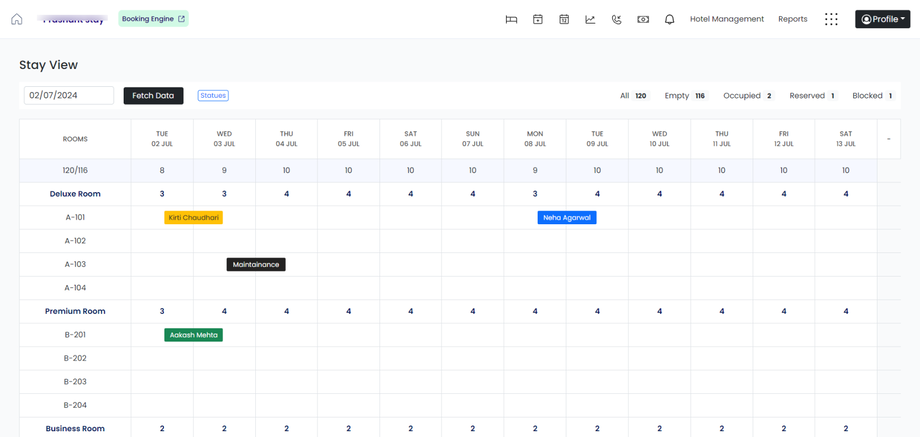How to use PMS Calendar?
A calendar used in PMS is a tool, used by hoteliers to manage bookings and reservations.
Overview:
Displays Availability: Shows available and booked rooms in a visual format.
Color Codes: Uses colors to indicate different statuses (e.g., Check-in, check-out, reserve, under maintenance).
Steps involved using a PMS calendar to manage bookings & reservations effectively.
1. Login:
- Access your PMS and navigate to the calendar section.
2. Viewing Availability:
- Check the calendar to see which rooms are available, booked, or under maintenance.
- Green: indicates a checked-in reservation.
- Yellow: indicates a checked-out reservation.
- Blue: shows a confirmed reservation.
- Black: indicates a room blocked for maintenance or unavailable room
3. Check-in:
- Click on the existing reservation.
- Make necessary changes(manage booking)
- Confirm check-in
4. Check-out:
- Click on checked-in reservation.
- Make necessary changes(manage booking)
- Confirm check-out
5. Handling Cancellations:
- Select the reservation to be canceled.
- Confirm the cancellation.
- The room's status will update automatically to show it as available.
6. Syncing with Channels:
- Ensure your calendar is linked with online travel agencies (OTAs) to update availability and rates in real-time.
Tips for Effective Use:
-
Regular Updates: Keep the calendar updated in real-time to avoid double bookings.
-
Color Codes: Use the color-coding system for quick status checks.
-
Training: Ensure all staff are trained on using the PMS calendar effectively.