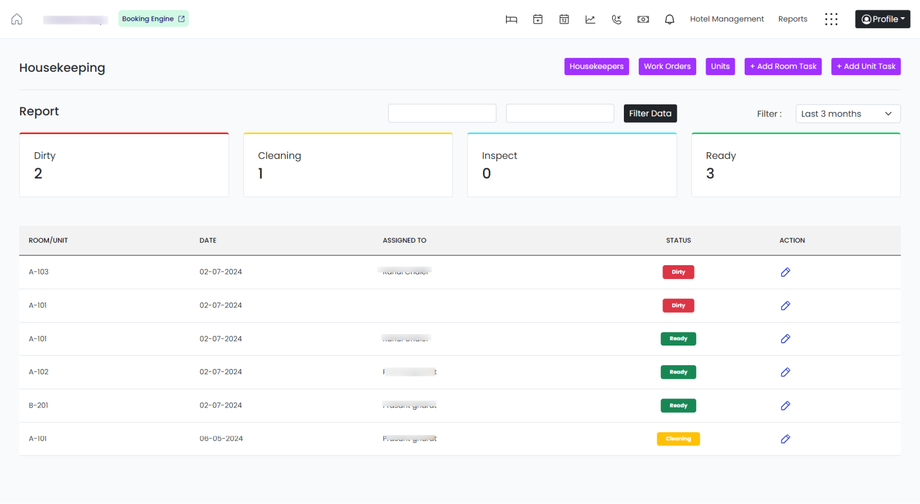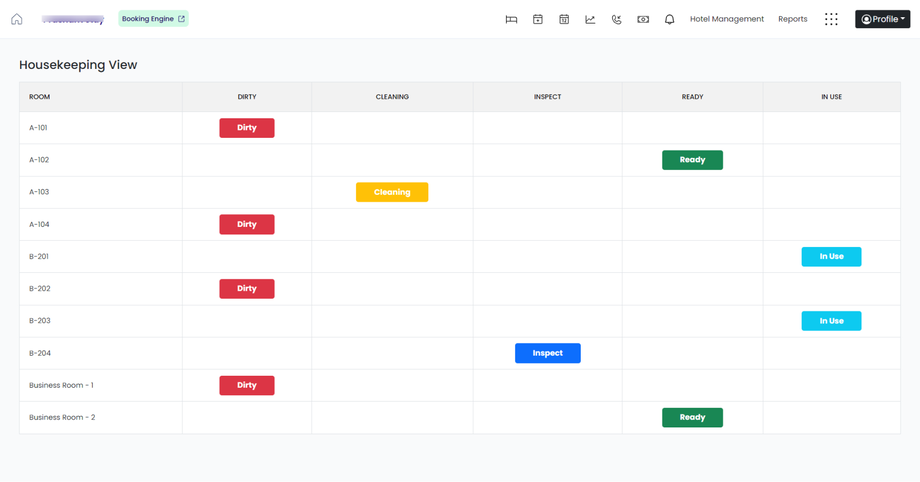How do I manage room availability and occupancy?
Managing room availability and occupancy in a Property Management System (PMS) is essential to track which rooms are available, occupied, or need cleaning.
Here’s a simple guide:
Steps to Manage Room Availability and Occupancy:
1. Log In to the PMS:
- Open your Property Management System.
- Enter your credentials.
2. Access the Housekeeping section:
- Open the Housekeeping dashboard to see a list of rooms and their statuses.
3. View Room Statuses:
You will see a list of rooms with their current status, such as:
- Ready: The room is ready for new guests.
- In Use: TherRoom is currently being used by a guest.
- Dirty: The room needs cleaning.
- Cleaning: The room is currently not ready due to a cleaning issue
- Maintenance: The room is not available for booking due to maintenance or block by other reasons.
4. Update Room Statuses:
1. Mark a Room as Available:
- Select a room that is clean and ready for guests.
- Change its status to “Ready.”
2. Mark a Room as Occupied:
- When a guest checks in, update their room status to “IN USE.”
3. Mark a Room as Dirty:
- After a guest checks out, change the room status to “Dirty” so housekeeping knows it needs cleaning.
4. Mark a Room as a Block:
- If a room needs maintenance, update its status to “Block.”
5. View Room Availability Calendar:
- Open the housekeeping view
- Use this to see which rooms are available or booked on specific dates.
6. Adjust Room Assignments:
- If you need to move a guest to a different room, change the room through the guest’s reservation.
7. Run Reports:
- Generate reports to see overall occupancy rates, available rooms, and room turnover.