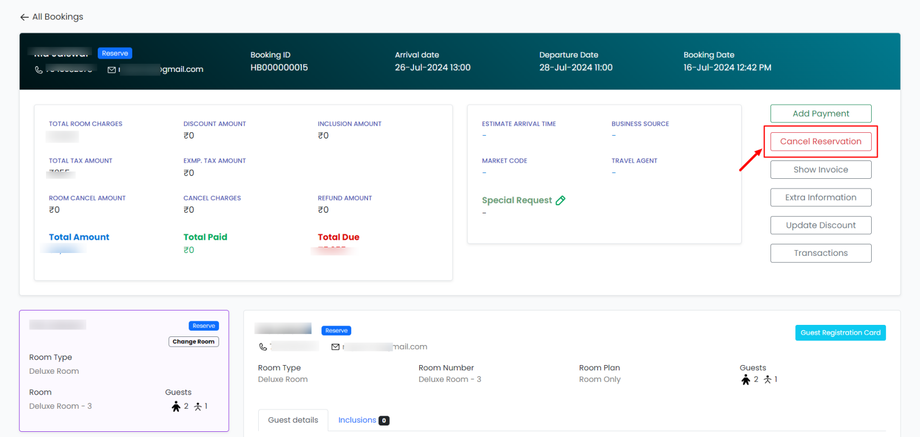How do I handle guest cancellations and no-shows?
Handling guest cancellations and no-shows in the Property Management System (PMS) can be simple.
Here’s a step-by-step guide.
Steps to Handle Guest Cancellations:
1. Log In to the PMS:
- Open your PMS.
- Enter your credentials.
2. Find the Reservation:
- Go to the booking section.
- Search for the guest’s reservation using their name or ID.
3. Open the Reservation:
- Click on the reservation to see the details.
4. Cancel the Reservation:
- Look for a button or option that says “Cancel Reservation.”
- Click on it and confirm the cancellation.
5. Update the Room Availability:
- Ensure the room is marked as available for new bookings.
6. Notify the Guest:
- Send a confirmation email to the guest confirming the cancellation.
Steps to Handle No-Shows:
1. Log In to the PMS:
- Open your PMS.
- Enter your username and password.
2. Check for No-Shows:
- Go to the booking section and look for guests who were supposed to check in but didn’t arrive.
3. Mark as No-Show:
- The system automatically marks the guest as a no-show & updates the room availability for new bookings.
4. Charge No-Show Fees (If Applicable):
- If your policy includes a no-show fee, process the fee according to the guest’s payment details.
5. Notify the Guest:
- Email the guest about the no-show status and any applicable fees.